There are many reasons why you might want to use the Export command in Video Surgeon to create a new video file. Exporting is similar to the rendering command found in video creation programs. It creates a new video so these changes that you have made to the open file in Video Surgeon become permanent and portable. A few example uses include:
- Embed the zoom and slow motion you have applied in VS
- Removing the audio
- Creating a composite video from two or more video clips
- Editing out unwanted footage to save only the segment of interest
The table below was compiled to assist you in making a decision about what settings to use when you Export. Every computer is different, and these differences in OS, memory, and CPU will influence the amount of time it takes to Export a video, therefore this table should be used only as a guide.
In compiling this data table on exporting we Exported a 1 minute segment of the video, slowed to 50%. That means the length of the resulting exported video was two minutes. You can see from this table that different video formats, sizes, and bitrates affect the overall exporting time - and the resulting quality.
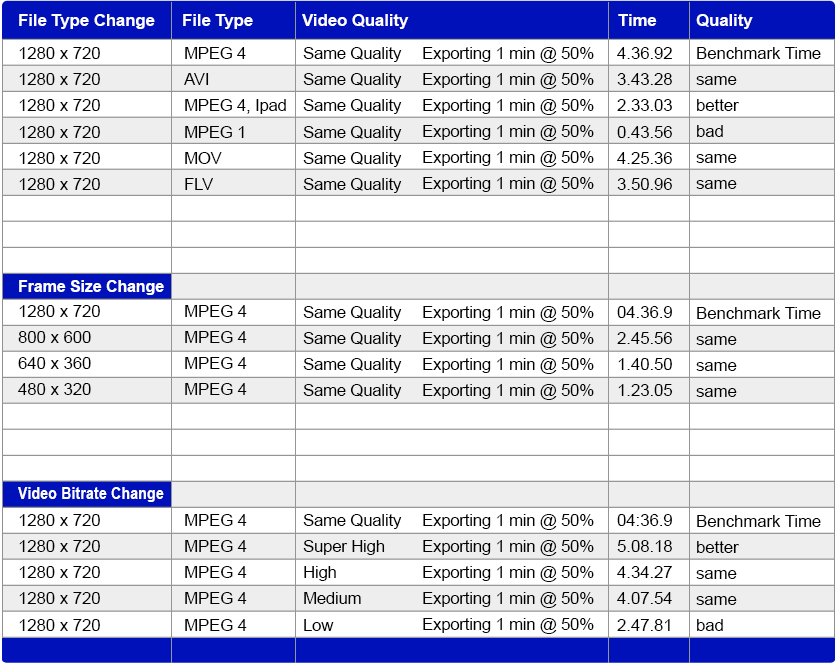
The computer used to generate the information below a Win 7 machine, with 8 GB of RAM, and 4 CPU's running a 3.3 GHz on an Intel I3 chip.


