Video Surgeon 3
Video Surgeon requires 10.15.7 at minimum to run. If you have this OS build or something newer you don’t need to be here. However, if you have something like 10.15.3 you are in the right place to update. Here are the steps.
Click the Apple icon on your Mac and select “About this Mac”. Confirm that you have an older build of 10.15
Click this link to go to the Apple Store: https://apps.apple.com/us/app/macos-catalina/id1466841314?mt=12
Once there you should see something like this. Click the link that says “Open in App Store”
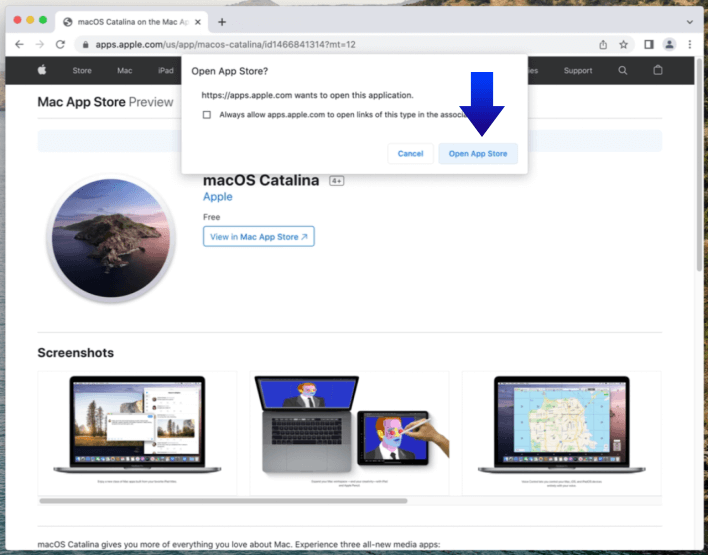
Next, you should see something like this. Click the button in the upper right that says “Get”
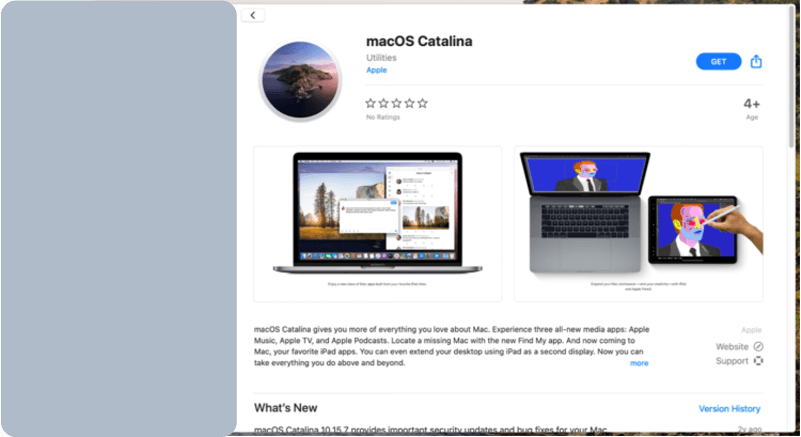
After clicking the update button you should be prompted to download and install 10.15.7. Click the blue “Download” Button to begin.
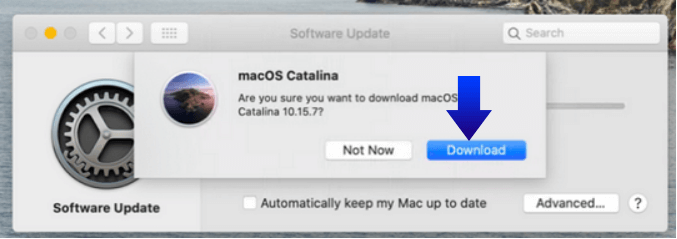
This Mac OS Update is 8 GB so it will take some time to download.
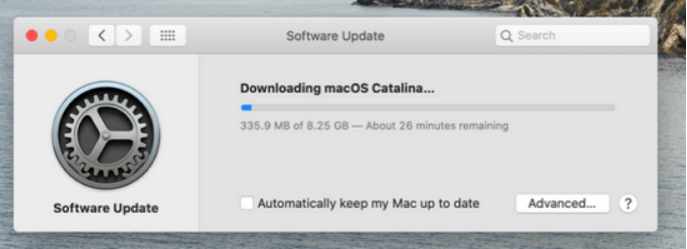
Once downloaded you’ll see the following screen. You’ll need to click this continue button on the next 2 – 3 screens.
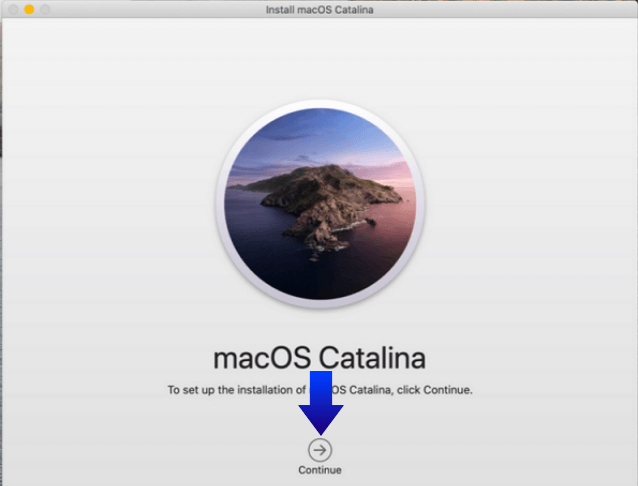
You will next arrive at this screen. Click the install button to install the OS update but, before you do make sure the install location is your main MacIntosh HD, not some other drive. If you see another drive listed, click the button that says “Show All Disks” and select your “MacIntosh HD”.
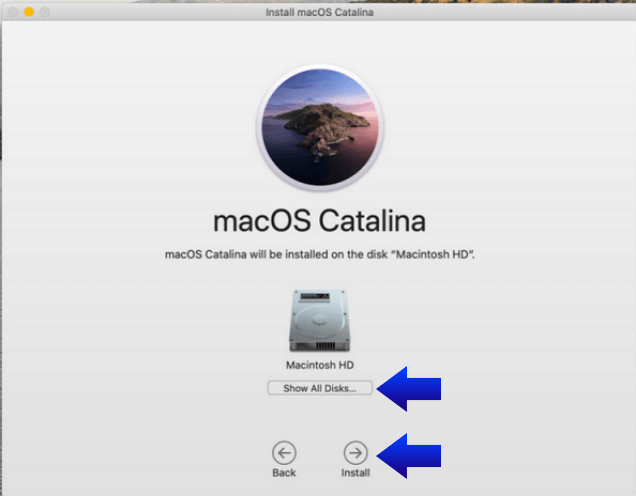
Clicking the “Install” button will prompted you to submit your Mac User PW as shown below. Enter it and then click the blue OK button.
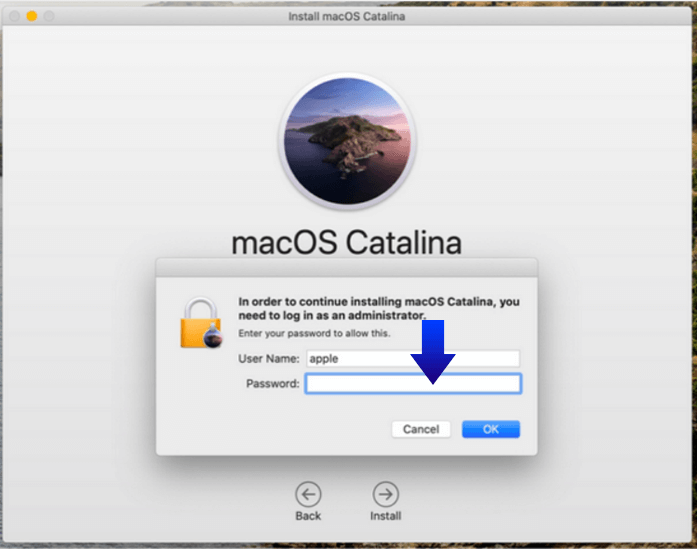
The installation of this new OS will take some time. When it is done you Mac will reboot and come back up. When it does your OS should be updated to. 10.15.7.
With your Mac OS update now complete click the link below to download the installer for your Intel
machine – and then install it. Double click the dmg file, once downloaded, and then drag and drop the
VS3 icon on the left to the folder icon on the right.
https://www.videosurgeon.net/file/VideoSurgeon3.Intel.dmg
On first run of VS3 if you see a message about not being able to check for virus, or not from a recognized developer, close this message, find the VS3 icon again in Finder, and right click the icon and select Open. It will open the same dialog warning but THIS TIME there will be an Open button on the bottom. Click this open button and VS should be open.
