
|
Video Surgeon
4620 Derby Lane, Doylestown, PA 18902
Tel: 866-423-0413, 215-371-3909 (F)
www.videosurgeon.net
|
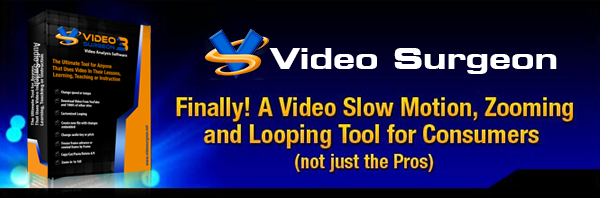
|
For: Customer - Wednesday, July 12th, 2023 Welcome to the July Edition of the Video Surgeon Newsletter
Monthly Video Tip: Loop Bypass
In the brief video below we discuss and demonstrate the two ways to activate the loop bypass feature found in Video Surgeon.

Question and Answer
Q. How do I transfer projects from Version 2 to Version 3?
A. Assuming Version 2 and Version 3 are installed on the same computer no transfer is needed. They should simply open and be ready to use in Version 3.
If, however, you have Version 2 on one machine and Version 3 on a different machine then you'll need to install V3 on your old machine temporarily, and run the File >> Project Migration Tool. For complete details about this, watch this training video.
https://videosurgeon.net/training-videos/version-3.html#id19
Newsletter Archives
We have have created a newsletter archive page on our site where all newsletters will be archived going into the future. You can find that here:
https://videosurgeon.net/newsletter/
Help Desk Tickets
When you complete a Support Ticket, you can help us and help yourself, by giving us the full build number as we request in the ticket set up information.
We estimate that about 80% of the time this information is NOT provided.
When it is not provided this slows down our ability to solve your problem.
The full build number can be found in the Help >> About menu of Video Surgeon and in any/all of our products. It is a number that will look like this X.0.0.XXX. For example in VS3 the current build number is 3.0.0.101
My Account Page
Your My Account page is your repository for all of the information you have provided when ordering with us. It has your personal address/email information. It has your order history, download links, a link to your Ambassador Dollars account and it has your machine registration/activation information. The link to the Video Surgeon My Account page is here:
https://videosurgeon.net/my-account/login.html
If you own other TMJ Software products - in which you have used the SAME name and email address, you will see a drop down box with the list of product you own. You can select any of these to access the My Account information for that product.
If you don't see all of your products within your My Account page it is likely because you have used a different first/last name or email address. If that is the case you can use the "MERGE" feature within the My Account page to rectify this situation.
Regards,
 James Todd
TMJ Software: Makers of Video Surgeon, Download Surgeon, Song Surgeon, Audio Surgeon and Karaoke Surgeon
|

